Modern businesses have more access to more data than at any prior point in history. The sheer amount of available data can be overwhelming for even the savviest business leaders, so knowing how to find exactly what is needed has become essential. NetSuite’s enterprise resource planning (ERP) software empowers its subscribers to create a collection of custom data searches that can be quickly executed again and again, either manually, when needed, or automatically, on a schedule. By using this capability, managers can have virtually any business information at their fingertips, from general performance overviews to a detailed look at key performance indicators (KPIs) that tell them how operations are going — but only if they know how to use NetSuite saved searches.
What Is a Saved Search in NetSuite?
Searching in an ERP involves more than just typing in a query and scrolling through results. It also requires choosing specific and relevant search filters to display results that fit key criteria. The specific filters to choose from are established when the organization designs its NetSuite ERP system and are highly customizable. They allow searchers to fine-tune results by combining different factors, such as order type, customer location, purchase size or any other category that a business has established to label and sort its data. For example, a sales representative who wants to track sales for a specific date range can choose to filter a search over a specific period, such as “January 1 to December 31, 2022,” or a rolling period, such as “last year to date,” which will automatically update each time it’s run to include the latest portion of the prior year.
Once the search is returning exactly what the searcher is looking for, it can be saved for easy access in the future by the original search creator, known as the owner, and anyone else the owner chooses. Additionally, the search creator can set the search to run again and send automated email updates to specified employees at regular intervals, typically daily, weekly or monthly, or when chosen values change, such as when sales are made or milestones are reached.
Saved searches enable business leaders, financial professionals, sales teams and other approved staff to streamline operations, increase productivity and increase their visibility into relevant parts of the business. Continually creating and saving new searches gives organizations the ability to build comprehensive search libraries that staff at all levels can use to find the data they require in their work. Over time, as business needs change, managers can edit existing searches, save the newly resulting searches and, in that way, update the saved search library to meet those new needs and better serve future customers.
Key Takeaways
- Businesses can use the robust saved search capabilities of NetSuite’s ERP system to query extensive and far-reaching data from throughout their organizations.
- Saved searches help individual NetSuite subscribers and teams keep the data they need most organized and at their fingertips.
- Business managers can use saved searches to revisit useful queries and quickly get the information they need through “Saved Searches” menus or automated emails and exported updates.
- Saved searches are most useful when they are properly defined and managed.
- Training staff to follow standard procedures and best practices helps ensure a business can get the most out of the saved search feature.
Saved Searches Explained
Saved searches are a diverse and powerful tool that lets NetSuite subscribers configure and refine data queries to find exactly what they’re looking for. They give staff the ability to efficiently organize their views of business data so that they can continue to save time and effort — thereby improving their productivity — long after the searches are first saved. For example, say a manager regularly tracks the expenses associated with each project they oversee. They can track profit margins by saving and periodically running a detailed search query that encompasses project codes, expense categories, date ranges and financial formulas. Once the search is saved and the manager sets desired preferences for it, the ERP system can automatically email the manager, other staff and/or supervisors with daily (or weekly/monthly) progress updates until the project is completed. In the future, the manager can adjust this search to fit a new project’s criteria or expand it to include multiple projects for easier comparison analysis, rather than developing a new query from step one.
Managers can also use saved searches to enhance collaboration by easily sharing their searches with anyone who would benefit from the information. All NetSuite users can access “public” saved searches, which the search owner can select by checking a box. For non-public searches, search owners can authorize access for individual employees, departments, subsidiaries or custom groups. Depending on the settings established by the owner, authorized people can automatically receive notifications sent to their email inboxes or by “subscribing” to the search. This creates a convenient way for managers and other leaders to share relevant information with diverse staff to build collaborative relationships, ensure everyone is notified when changes occur and gain diverse perspectives when making decisions. Even sensitive search results can be shared with confidence, as NetSuite’s access control features ensure only authorized employees can view private data, including via saved searches.
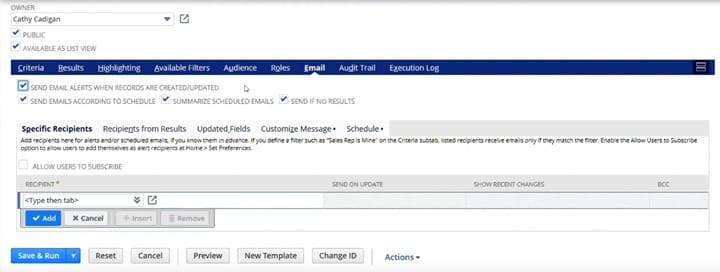
What Searches Can You Save?
Any search that can be made can be saved, so it’s up to the business to decide which searches are worth saving. Companies may want to set policies about how to use the saved search feature to prevent cluttered or confusing search lists from accumulating over time. But regardless of what guidelines, if any, are in place, business leaders and managers should train staff on how and when to save searches. Training helps ensure that employees can use saved searches to their full potential, without wasting time re-creating searches that already exist or saving inefficient or unhelpful searches that aren’t worth revisiting. It’s also worth regularly auditing the main list of saved searches to eliminate duplicates and any that are no longer relevant. For example, if a business discontinued a product line, any searches tracking outstanding orders for those goods would no longer be needed and could be deleted, decluttering the list to make relevant searches easier to find.
How to Create a Saved Search in NetSuite
Before saving a search, a person will first define the key criteria for a query that will deliver the information they’re seeking. The available search filters are based on each business’s unique database and, therefore, are customized to the business’s needs. The filters are listed hierarchically; that is, they start broadly and become more specific (with nested subcategories within each category), until the person reaches their desired level of specificity.
To illustrate how someone might define a NetSuite search, the rest of this section will explore a running example of a business manager tracking West Coast sales prospects over the previous year to monitor how effectively the sales team is reaching out to potential new customers in the region.
-
Type: This is the broadest criteria for any search and where a search starts. It establishes the general category for the search results, such as company, product or transaction. In the running example, the manager’s sales prospects search starts with the “customer” type.
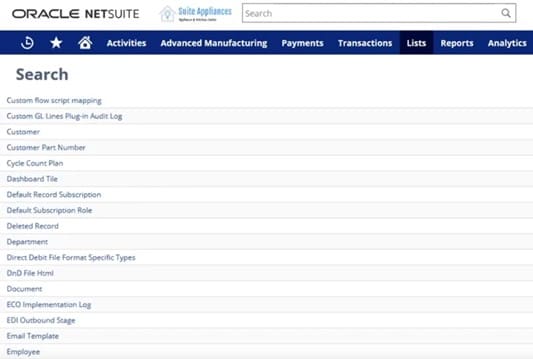
Searches typically start with searchers choosing a search type to set the category that the results will belong to, such as “Customer,” “Document” or “Employee.” -
Subtypes: Subtypes narrow results into more specific subcategories. For example, “customers” can be divided into three specific subtypes: existing customers, leads and prospects, the last of which is used for this example.
-
Additional filters: Filters are highly customizable and will vary with each search. Searchers can use these filters to target results based on location, date range, ID numbers, specialization or any other relevant criteria the company has identified for data collection. They can also require results to meet every filter’s specification by using the “and” operator, require meeting only one of the specifications by using “or” or a combination of the two, as explained below. In the running example, sales prospects can be filtered by address, ZIP code and date created “within this year.” That last filter is dynamic and will automatically update the results with every search.
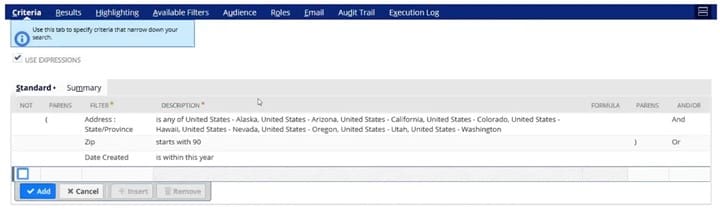
Searches can include both “and” and “or” filters to create a range of results. For this search, the results will include all customers located in the listed states that also have a ZIP code starting with the digits 90 or customer accounts created within this year, regardless of their location. -
Active status: Businesses likely won’t want to permanently erase old customer data, which they may need for future reference. To avoid bogging down current searches, searchers can take advantage of the “Active/Inactive” toggle. This way, search results will show only active customers for the period without cluttering results with closed accounts.
-
Visual display: How results are displayed can be as important as the results themselves. After picking the relevant columns, searchers can sort the results by whichever value they choose (ascending or descending). For the sales example, the manager can sort results by date added to the system to see the newest or oldest prospects first and get a better sense of the pace of the sales team. The manager can also add more columns to show additional information when scrolling results, such as a “state” column to see more detailed locations for each result. And if the manager is satisfied with the results, they can export this data as a PDF, CSV or Excel file format, often alongside graphs, charts, dashboards and other data visualization aids to improve collaboration and minimize miscommunications.
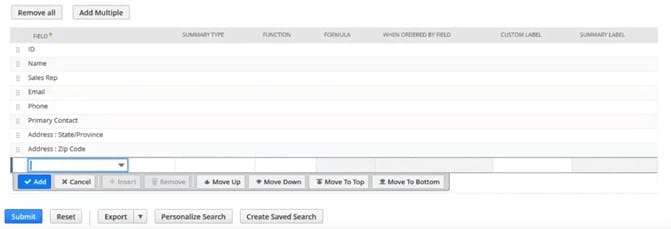
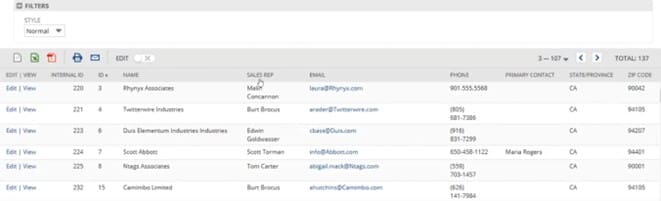
By choosing data labels (in the first image), a searcher determines what information will be displayed in search results columns and the order of the columns (shown in the second image). When results are missing some information, they will be left blank, such as in the missing “primary contact” fields. -
Access authorization: Searches can be shared with as many or as few team members as the search owner desires. “Public” searches can be run by anyone. Alternatively, the owner can specify who can use the search, either person by person or by larger groups, such as the entire sales department and/or the owner’s direct supervisors.
-
From the main menu: Clicking the “Reports” tab provides access to many search options, including “New Search,” which searchers can click to build a saved search from the ground up. Clicking “Saved Searches” (directly under “New Search” in the screenshot below) leads to the “All Saved Searches” menu, which provides a comprehensive list of every saved search that a person has access to view or edit.
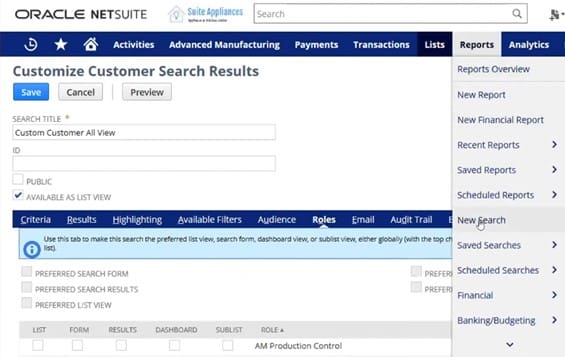
Searches can be opened in NetSuite at any time from the main menu options. Starting a new search or viewing saved or scheduled searches are accessed through the “Reports” tab. -
From the search definition page: While defining a specific search, such as when adding filters to narrow a customer list by region, for example, searchers can click the “Create Saved Search” button to save the current search. They can continue to refine and save changes to that saved search.
-
From the search results: After running their searches, searchers can decide to save them with the “Save This Search” button. Remember that saved searches are dynamic and results will change when variables change. For example, if an accountant runs and saves an “unpaid customer invoices” search on Monday, any customers who pay their invoices on Wednesday will no longer be included in the results when the saved search is run again on Friday.
-
From a prior saved search: Saved searches are not cast in stone — they can be modified to fit future workflows as a business’s needs change. From the “All Saved Searches” list (accessible through “Reports > Saved Searches”), searchers can find previously saved searches and modify them by clicking the “Edit” button next to the chosen search. This modification can override the original or be copied separately by using the “Save As” feature after changes are made.
When the search owner finishes defining the search query, there are four primary ways to save the search for repeated use. Each is accessible from a different step of the search process:
NetSuite Saved Search Best Practices
As workers continue to use saved searches, their understanding of why certain searches work better than others and how to optimize NetSuite’s filters and search criteria to get the exact results they’re looking for will improve. But whether saving their first search or hundredth search, the following best practices can help staff get the most out of saved searches.
- Choose a consistent naming system. Saved searches are less helpful to the wider team without clear labels. Be more specific than “customersearch1” and “customersearch2.” Choose names like “Sales – Monthly West Coast Prospects” and “Sales – Monthly East Coast Prospects.” An organized naming system will make it easier for employees to quickly find useful searches, as well as to train new staff.
- Be specific. The more specific the filters a searcher applies to a search, the more focused the results. Because searches can be saved and used over and over again, it may be more efficient to spend a little more time at the beginning generating searches with more focused results and detailed filters, rather than customizing a main search every time it is used. For example, if a manager wants to compare regional sales, it will likely be more efficient in the long run to save multiple searches covering different regions, rather than running one search for all customers that individual searchers would then have to sort by region.
- Set regular search schedules. Searches can be automated and scheduled to send regular updates to specified employees. This is especially useful for large and detailed searches that take time to run, causing a slowdown while searchers wait for results to be generated. By scheduling these searches ahead of time, analysts can focus on other tasks while remaining confident that the searches are running in the background and that results will be forwarded when ready. This also helps ensure that searchers have accurate information based on current data from the cloud, rather than exported and printed out charts passed around an office that may become outdated.
- Update old searches. Businesses must evolve to meet changing conditions and so, too, must their data analyses. As new product lines, customers, revenue streams and other information are added to a company’s ERP, managers should update searches. For example, if a search titled “Sales – Monthly West Coast Prospects” was saved when a business’s West Coast operation had customers only in California, it may not automatically add Oregon and Washington customers if the search criteria didn’t originally include those states. By regularly analyzing and editing existing searches, business leaders can remain confident that their searches accurately reflect the business’s operation now, not when the search was created.
Configure Personalized Dashboard Portlets With NetSuite
As companies grow, their data often becomes too large and cumbersome to effectively sort through without a good analytics system. With NetSuite SuiteAnalytics, staff at all levels can define and save detailed searches to build more effective workflows that align to a particular business’s unique needs. By leveraging automation and cloud storage, NetSuite can turn searches into KPI trackers that automatically notify subscribers at regularly scheduled intervals or when certain milestones are reached. With NetSuite’s intuitive and easy-to-use reports and dashboards, decision-makers can access accurate and timely information to make better-informed decisions that drive long-term success.
Modern businesses need high-quality data to get ahead in today’s competitive market, but accessing that data isn’t always easy. By leveraging the features of ERP platforms like NetSuite, business leaders can not only access overarching, big-picture information, but they can also zoom into granular data for a nuanced understanding of operational performance. But businesses need more than just access to their data; they need proven, customizable approaches to organize and uncover the exact information they’re looking for. Through saved searches, business managers and other employees can repeatedly execute searches through both manual and automated processes. Updates and summaries can be scheduled and fine-tuned to match specific timelines and preferences. Staff and leaders throughout a company can leverage saved searches to save time and energy when looking for the information they rely on to run the business.
Saved Search FAQs
What is a saved search?
A saved search is a customized string of search filters that define the results of a query and can be run again and again over time. Once defined, saved searches are stored in an enterprise resource planning (ERP) system and can be re-created or edited by authorized users for repeat use to save time and share key information.
Can I export or email NetSuite search results?
NetSuite has built-in export features for saved searches. Users can export search results as a PDF, CSV or Excel file for offline access. Users can also send results via email to authorized parties. These emails can be sent manually or automatically, either on a predetermined schedule or as predefined milestones are achieved.
How do I add a filter to the bottom of my search results?
Multiple filters can be applied when setting the rules for a saved search by clicking the “Add” button on the saved search screen. These can be connected with other filters using an “and/or” system and can follow any criteria specified in the data. Filters can also be based on mathematical formulas or number values.
Where are saved searches stored?
In NetSuite ERP, search owners save their searches in the system’s cloud storage. Searches can be accessed by clicking on the “Reports” tab, followed by “Saved Searches” and “All Saved Searches.” A comprehensive list of saved searches can also be accessed through “Transactions > Management > Saved Searches” and “Lists > Search > Saved Searches.” Saved searches can also be filtered by who has access, type of search and other parameters.
What is the benefit of creating a saved search?
Saved searches save searchers time and effort by eliminating the need to re-create database queries each time they’re needed. Furthermore, saved searches can be shared with anyone who has been granted access, saving additional time and effort. They can also be modified, over time, as business requirements change.
How do I use saved search in NetSuite?
Saved searches can be accessed through NetSuite’s “Transactions,” “Reports” or “Lists” menus. Assuming the searcher has permission to access the desired search (or it’s public), the search can be altered or run, and all results will be displayed. Additionally, if email notifications are enabled, searchers may get the search results automatically sent to them without having to manually access the search.
What is the difference between reports and saved searches in NetSuite?
Reports are focused on data for a set period and tend to be polished, standardized and organized for easy-to-understand presentations. They may also include more detailed calculations and analysis than search results. Search, on the other hand, is done by users on an ad-hoc basis and can be quickly edited to filter out certain results or highlight different areas.
How do I update a saved search in NetSuite?
After opening a saved search, the “Criteria” tab allows new rules, formulas and filters to be applied to existing searches. Then, “Save” or “Save & Run” will allow searchers to update the saved search and incorporate these new changes the next time the saved search is used. Changes can also be reset or previewed before saving.
How do I delete saved searches in NetSuite?
Once the saved search list menu is opened, the “Delete” button will remove the saved search from the system. However, only authorized users may delete a saved search. By default, this includes the saved search’s owner, but owners can check the “Allow Audience to Edit” button to grant editing privileges to other searchers.









